What's New in Supercharger
1.12.0.1600
NEW Supercharger 2022 - Only in Visual Studio 2022
Supercharger has been ported to Visual Studio 2022.
As per Microsoft's policy, the extension has a different identity and is not backward compatible, and as a result it has been named as "Supercharger 2022". Other than that, it's business as usual, i.e. it offers the same feature set as Superchager for VS 2019, inherits the options if used on the same machine, and accepts the same license key. As a bonus, it also supports C# record types ;-)
Enjoy!
1.12.0.1500
- SuperFind, etc: The 'Select Project' dialog used by SuperFind etc now supports syncing to the currently active project (i.e. not only to the last processed one).
- Editor Enhancer: Field names (private/public) can now be emphasized. By default, set to "on" for public fields only.
- ScrollMap redraw optimization.
- Minor bugfixes and optimizations.
1.12.0.1430
- Some additional illegal hashtags for C++ which are routed through the C# logic, hopefully nobody would use them in C# either (ifdef, ifndef, import, include).
- General optimizations.
1.12.0.1425
- BUGFIX: Navigating to hashtags defined with tag:#TagName (i.e. not by using the new, simplfied #TagName syntax) was not functioning anymore.
- UI update to reflect the new #TagName hashtag syntax.
1.12.0.1424
- Hashtags are now fully supported in C/C++ documents.
- Magic Comments images (@@stop, @@warn, @@info, etc) are now fully supported in C/C++ documents.
- Bug fixes and optimizations.
1.12.0.1410
NEW FEATURE
Let the drums roll! #Tagging is here! You can now use #this and #that straight into Visual Studio comments, linking code locations by meaning, providing quick-jumps right from a special Solution Explorer pane, making sure you do not miss important stuff, and a gazillion other things I surely never though of, but you definitely will!
Hashtags will do their magic anywhere in your solution, either with many instances in the same file or crossing project boundaries. Just make sure you are logged in to the Supercharger Cloud, since the internal notification system needs that.
If you are part of a development team, you can prevent your own hashtags from being displayed on your colleagues' Solution Hashtags panel and from being graphically emphasized in code by appending @YourUserName to the hashtag name (YourUserName defaults to your Windows username and can be customized in Supercharger Options, General -> Team & Collab). We are planning to add a notification system in a future version, thus making hashtags suitable as a simple and efficient task assignment system - for now, adding a hashtag addressed to somebody else needs a rescan on the addressee's machine in order to have it show up.
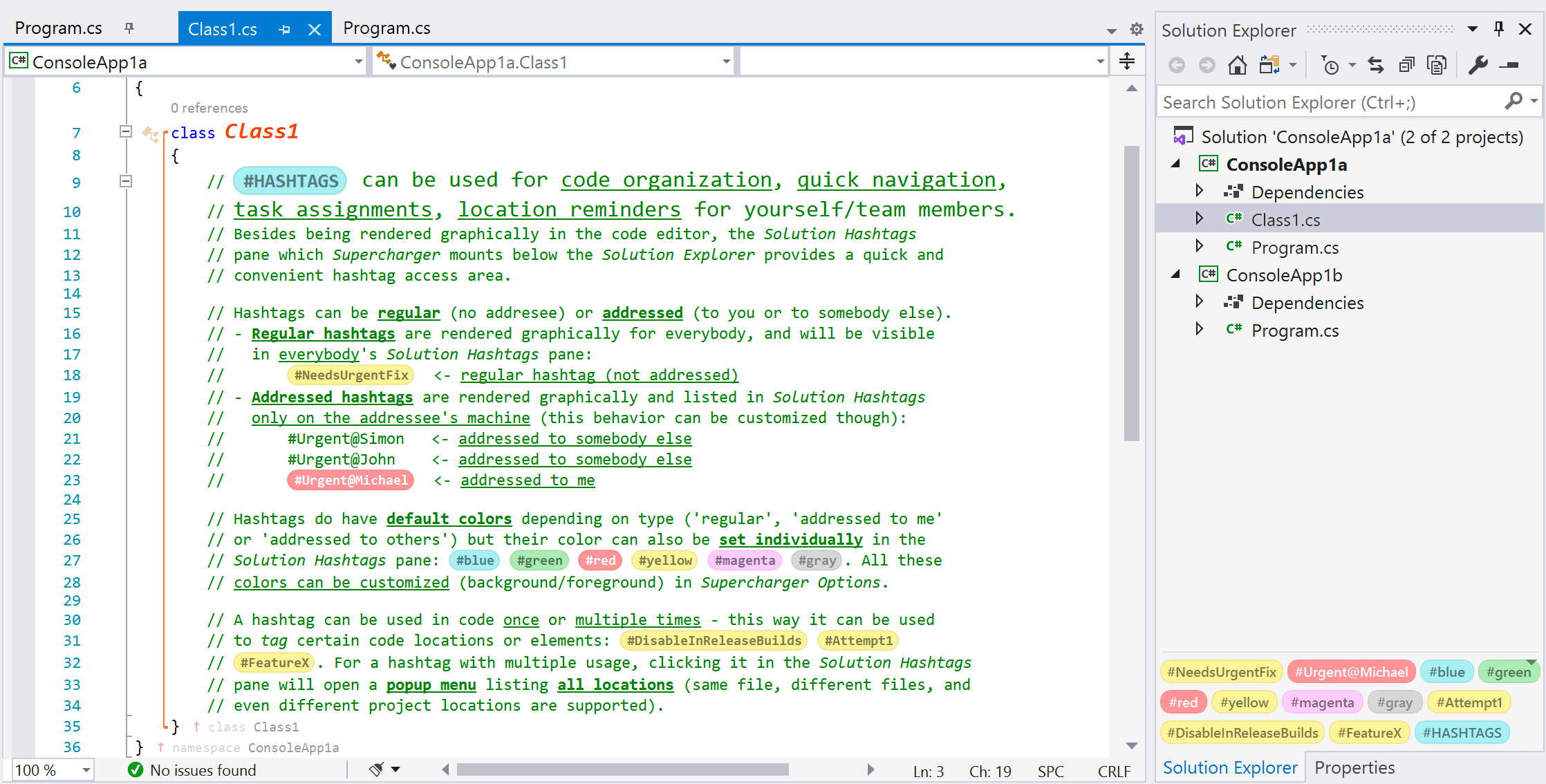
The Solution Hashtags pane added by Supercharger to the bottom of the Visual Studio Solution Explorer provides both a convenient overview of all hashtags in the current solution, a quick-jump starting point to locations pointed to by hashtags and a management tool (color override for any hashtag, rescanning in case of automatic sync failures).
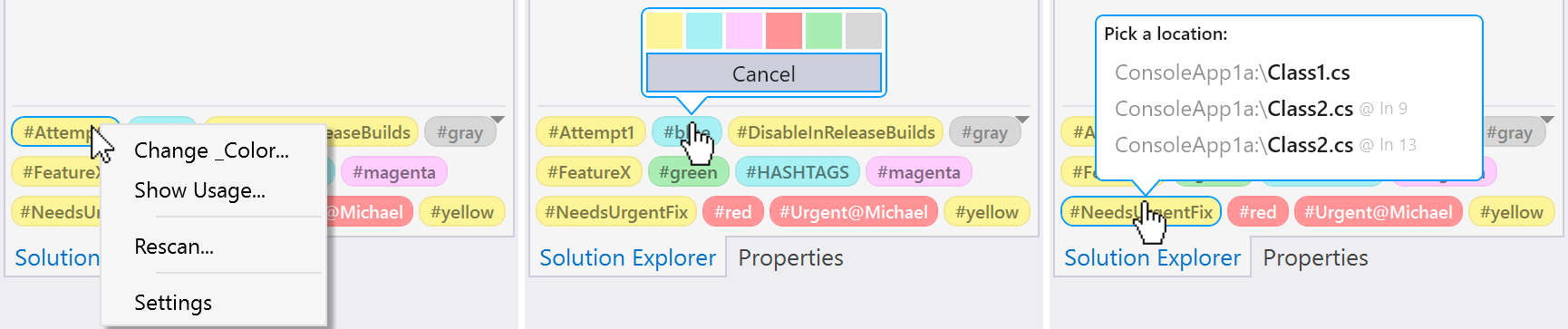
Fine-tuning can be done in Supercharger Options, both in terms of subsystem mechanics and aesthetics.
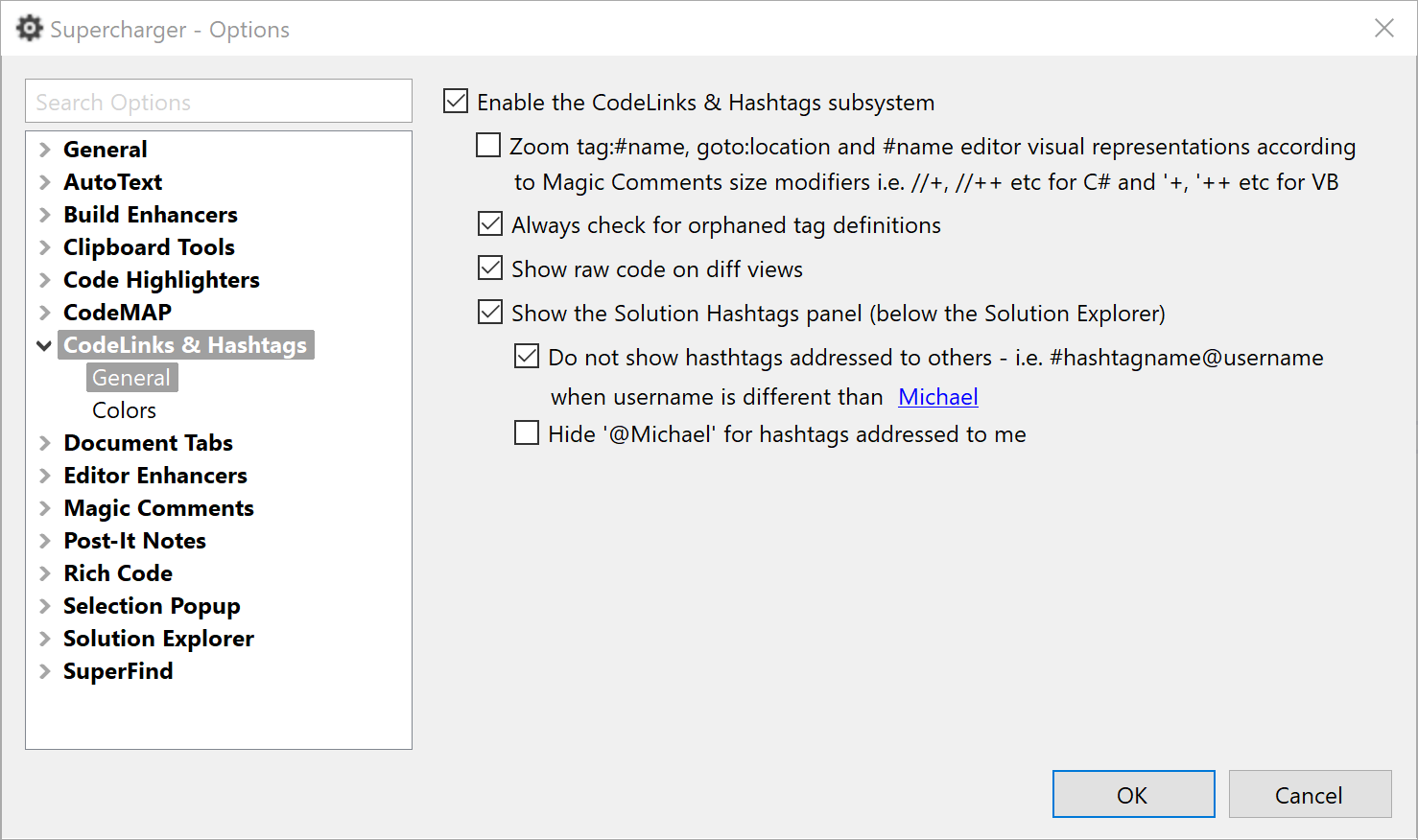
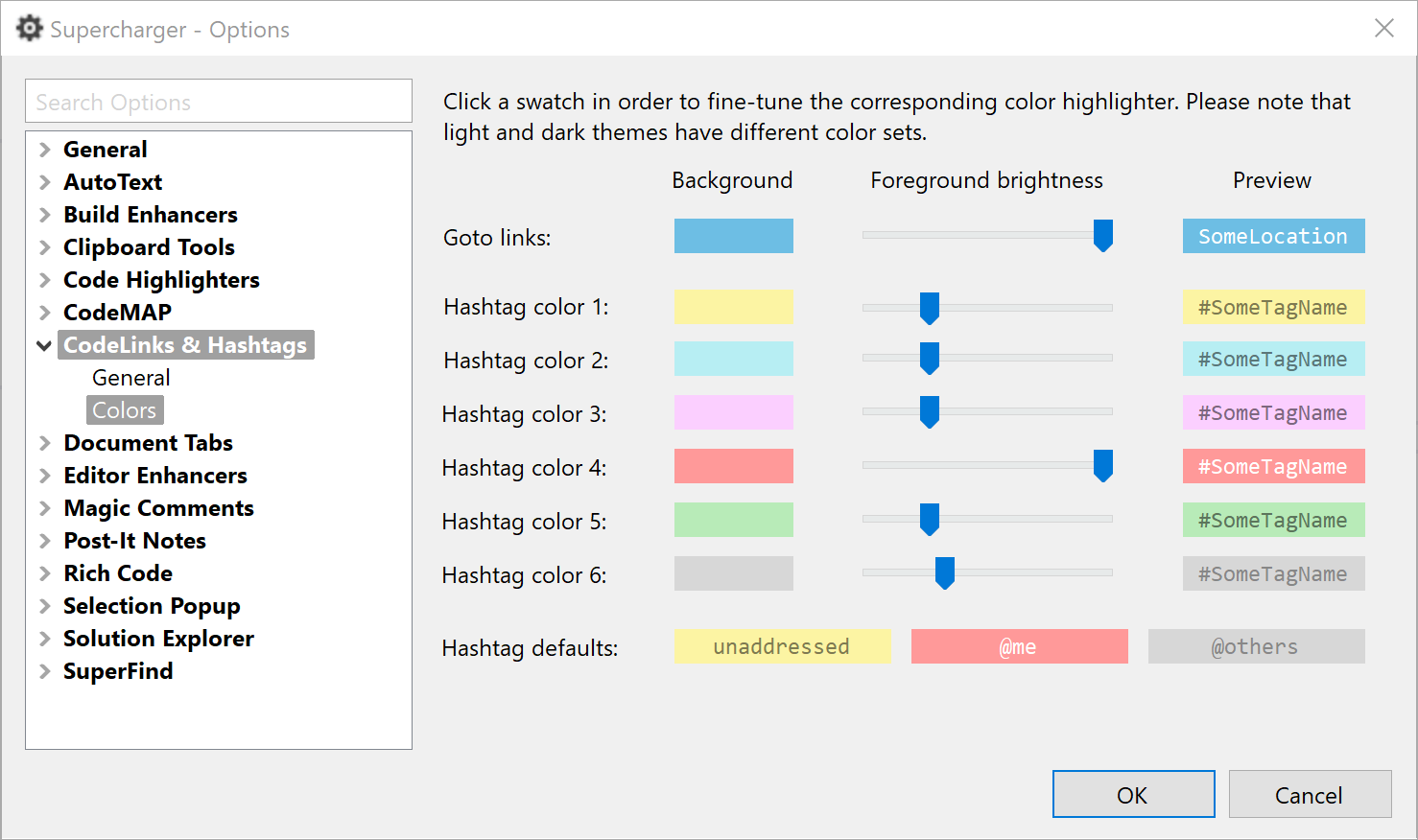
1.11.0.1311
MINOR
- Preprocessor directives (#if, #else, etc) were briefly repositioned at column 0 during code edit operations. Fixed.
1.11.0.1310
MINOR
Unfortunately, the feature release we are working on for some time now is still not ready for prime time. Please stay tuned, and until better times, please enjoy this bugfix and optimization update!
- Magic Comments separator lines were rendered incorrectly or were missing in some cases. Fixed.
- SCSS files were not processed by subsystems like SuperFind etc. Fixed.
- Magic Comments image tokens (@@img:info for example) were parsed incorrectly if the token was followed immediately by alphanumeric characters. Fixed.
- Extensive caching was implemented in most rendering engines.
1.11.0.1291
GENERAL
This is probably the most significant performance-geared update of the past 8 months. Highly recommended!
1.11.0.1277
CRITICAL
Unfortunately we've broken a few things with yesterday's release - apologies, and please update a.s.a.p. to 1.11.0.1277!
1.11.0.1275
MINOR
A new bugfix release - the feature release promised earlier got delayed unfortunately, and there was no reason in keeping these bugfixes private.
- HTML hex color strings were incorrectly being represented as visual tags. Fixed.
- When returning from a debug session, Document Tabs highlighting was temporarily cleared. Fixed.
- Unhighlighting a project item (file) in Solution Explorer did not result in the corresponding document tab (if open) being unhighlighted as well. Fixed.
- SuperFind's find/replace comboboxes were not restoring their contents/history correctly between find/replace sessions. Fixed.
1.11.0.1270
MINOR
This is a bugfix release - new features are coming with next week's update ;-) Tic-toc, tic-toc - stay tuned!
1.11.0.1265
MINOR
This release is geared on minor bugfixes and some UI tweaks. Recommended nevertheless!
1.11.0.1260
ENHANCED Document Tabs Enhancer
The recent tabs highlight list is now persisted at solution level, i.e. closing and then reloading a solution will restore the respective solution's previous session recent tabs highlighting.
FIXES
- Document Tabs Enhancer was not functioning on Visual Studio 2017. Fixed.
- Document Tabs Enhancer was not functioning if the tabs were not positioned on top (i.e. if tabs were set to be displayed on the left or on the right side). Fixed.
1.11.0.1252
MAJOR
- Document Tabs Enhancer pattern matching underlining options were not saved (i.e. the pattern matching list always appeared to be cleared upon saving). Fixed.
- Document Tabs Enhancer pattern matching options list had incorrect column sizes on regular DPI systems, resulting in a completely hidden color column. Fixed.
1.11.0.1250
NEW Document Tabs Enhancer
The new Document Tabs Enhancer will speed up open document tabs identification by using three different emphasis kinds:
1. Recently used tabs highlighting: when you activate a new document tab, the previous tab will be deselected but it will maintain a distinctive background. This goes back a certain recent tabs count (customizable).
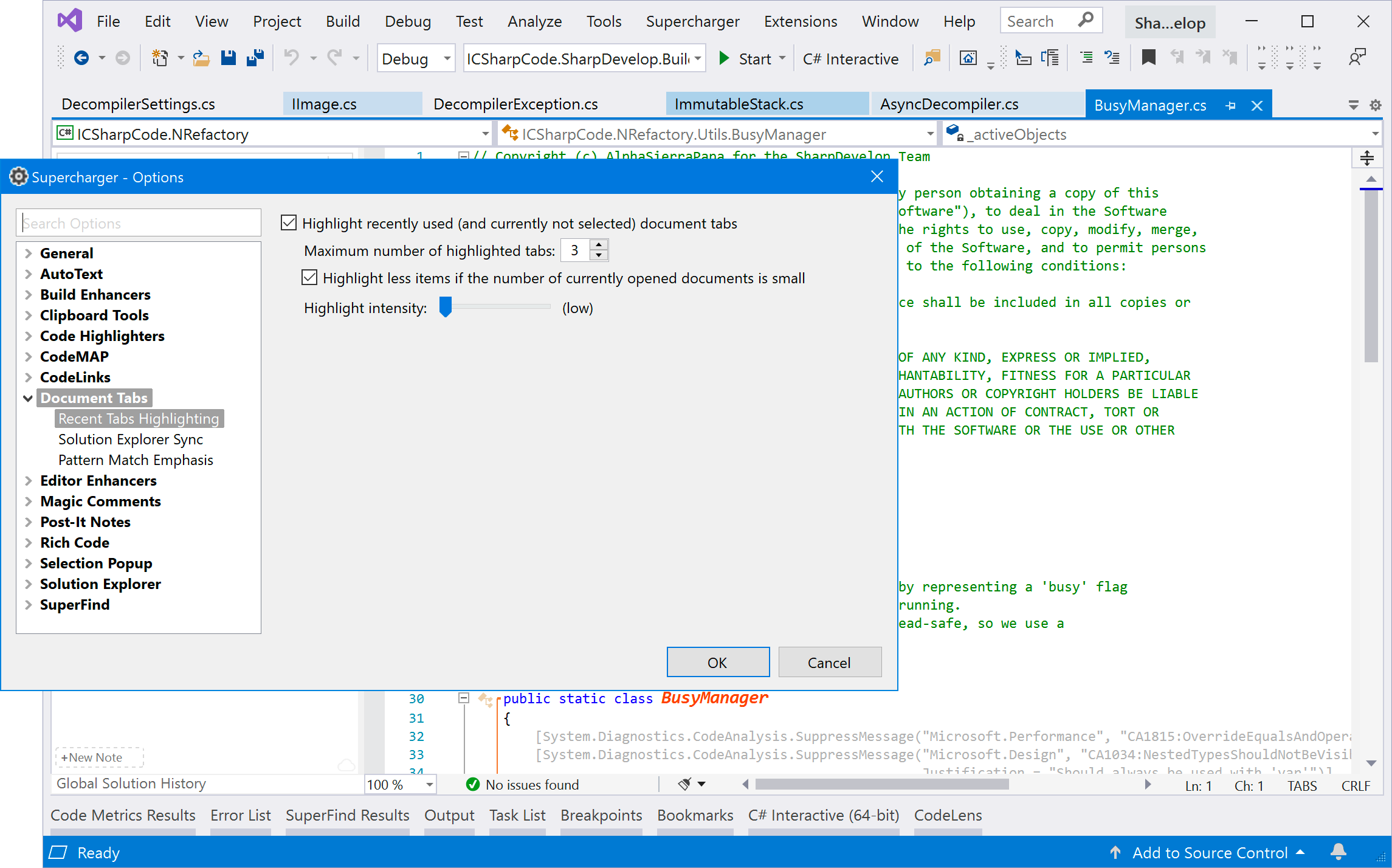
2. Background synchronization for items highlighted in the Solution Explorer: highlighting an item in the Solution Explorer now leads to the corresponding document tab to use the same highlight color as tab background.
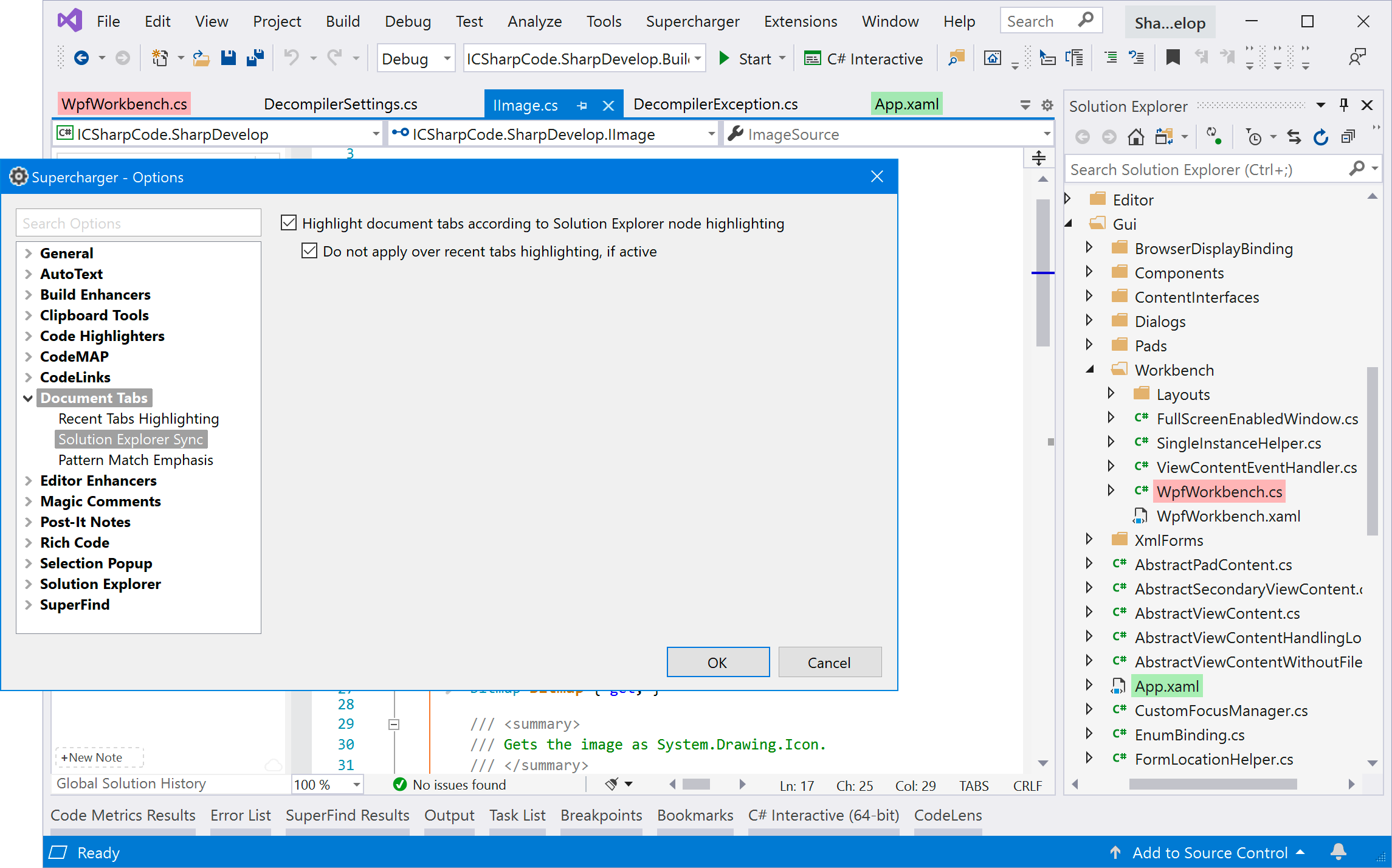
3. Pattern match emphasis: tab captions matching simple or regular expressions can be underlined by using various highlight colors.
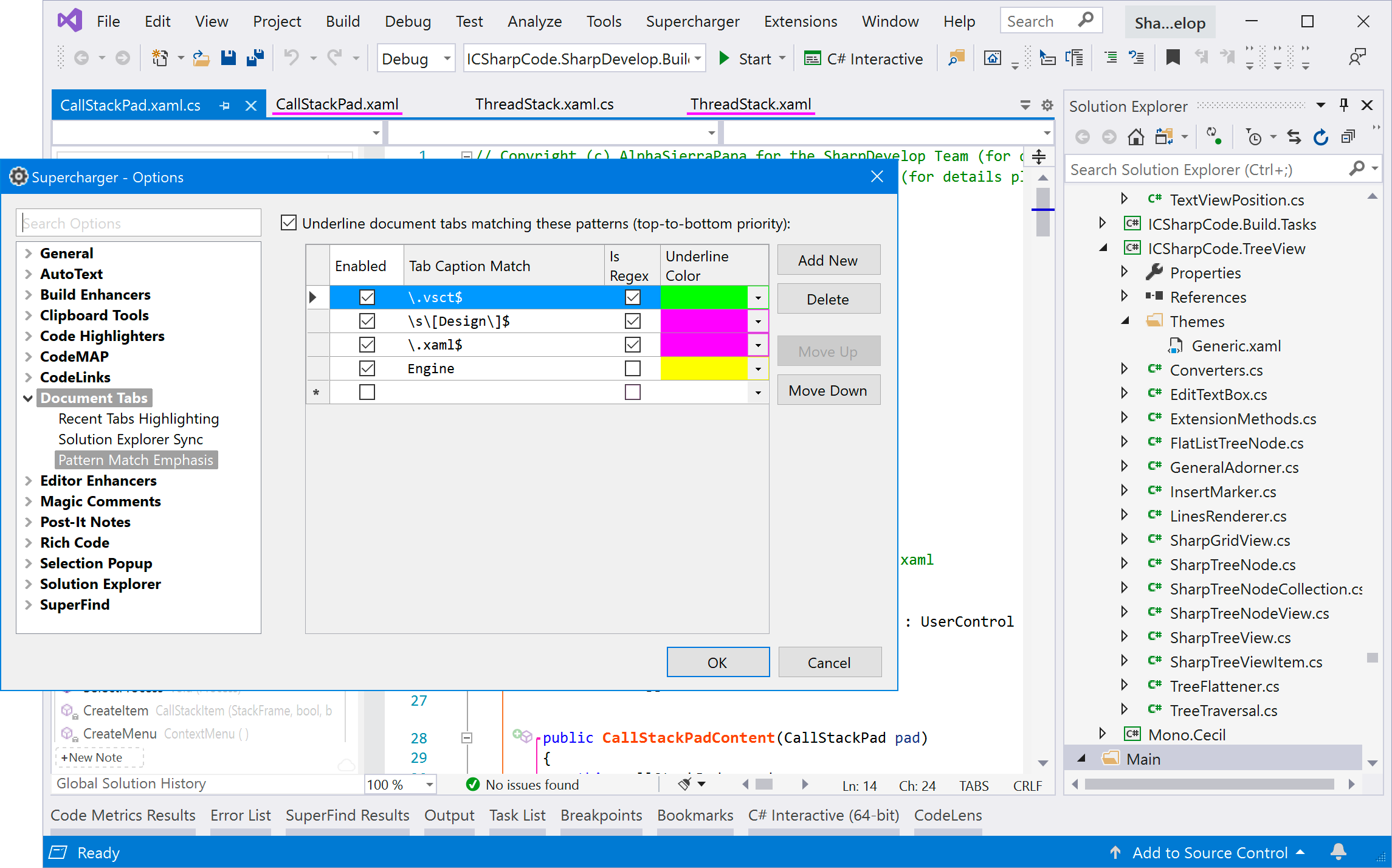
ENHANCED Selection Popup
- The Code Markers popup (i.e. the floating tool popup which appears when hovering the mouse over a text selection in the code editor) has been extended and renamed to Selection Popup. It now includes code formatting (bold/italic) and find commands. Also, the color highlight buttons now work in a switch-button fashion.
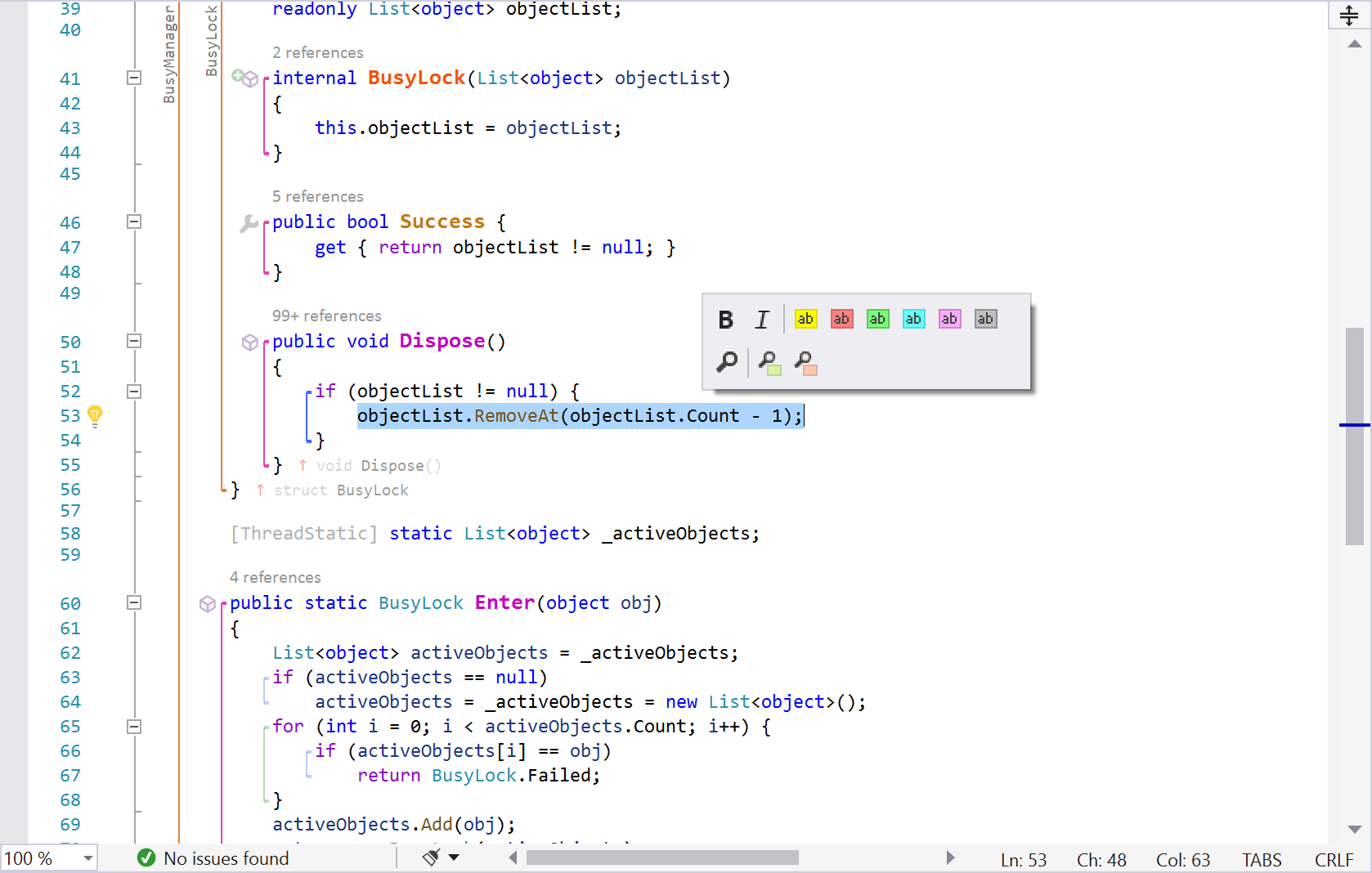
- The selection information added by Supercharger to the VS status bar now also contains the line count.
- The project list in the "Select Project" dialog is now sorted.
FIXES
- The ..TN.. AutoText parameter was not expanded to the type name when the editor caret was outside methods.
- Selection was not always maintained when inserting an AutoText item with user defined parameters, cursor or selection parameters.
- Editing code to nest a region in another region led to CodeMAP not being updated accordingly. Furthermore, a manual refresh did not fix the issue (only a document reload did).
1.10.0.1210
LICENSING
- Supercharger is back (and for good) to being free for non-commercial use by Visual Studio Community Edition users. Feel free to spread the word!
FIXES
- CodeLinks tag definitions and gotos can now be inserted more easily by using a dedicated popup menu on the Supercharger Navigation Tools toolbar, and visual identification has been improved through icons.
- The Post-It Notes 'Save' button was not working. Also, now clicking above and outside the note edit dialog will close the note (if not modified).
- Solution Explorer Highlighting was not working for WebForms web site projects.
1.9.0.1199
FIXES
- Tag definitions were sometimes orphaned as a result of tag name changes, code deletions etc. Implemented a validation system which is triggered upon goto:tag insertion. Can be turned off in Supercharger Options / CodeLinks / General.
- Rescan for tag definitions was malfunctioning.
- Updating a CodeLinks tag was malfunctioning most of the time.
- The selection was not preserved upon inserting an autotext item if the insertion was caused by typing an ending trigger seq (i.e. '..') instead of Enter/MouseDblClick.
ENHANCEMENTS
- The SuperFind dialog is now cached, such that it is displayed much faster from the second request on.
1.9.0.1196
FIXES
- Persisting code highlights, code formatting, history etc was not working for files saved directly in Solution Items Folders (i.e. not in a project). Fixed.
- The AutoText suggestion list was sometimes displayed under Visual Studio's Intellisense list when pressing the '..' (i.e. dot dot) sequence. Fixed.
- Other tweaks and fixes.
1.9.0.1192
Bugfixes and optimizations.
1.9.0.1191
This is mainly a bugfix release - highly recommended.
1.9.0.1190 #stayhome #stayhealthy
ENHANCED
- CodeLinks tag: and goto: visual representations now listen to the comment line font size (that is, for C#, //+ or //++ for XL and XXL font sizes, and //- or //-- respectively for XS and XXS font sizes - the same goes for VB by using the corresponding comment char i.e. ').
- Custom task comments (i.e. custom comment prefixes like DEBUG, DBG etc - the standard ones being TODO, BUG, HACK and UNDONE) highlighting has now been added to Magic Comments.
- A newline can now be entered in a Post-It note by pressing <Return>. Saving is done by adding any keyboard modifier, i.e. by pressing <Shift>+<Return>, <Ctrl>+<Return> or <Alt>+<Return>.
FIXES
- The code editor end-of-body "go to top" red arrow was not functioning properly.
- Minor tweaks and fixes.
1.9.0.1180
ENHANCED
- Better CodeLinks accuracy, now including full cross-project capabilities. The list of supported goto: links as of today looks like this:
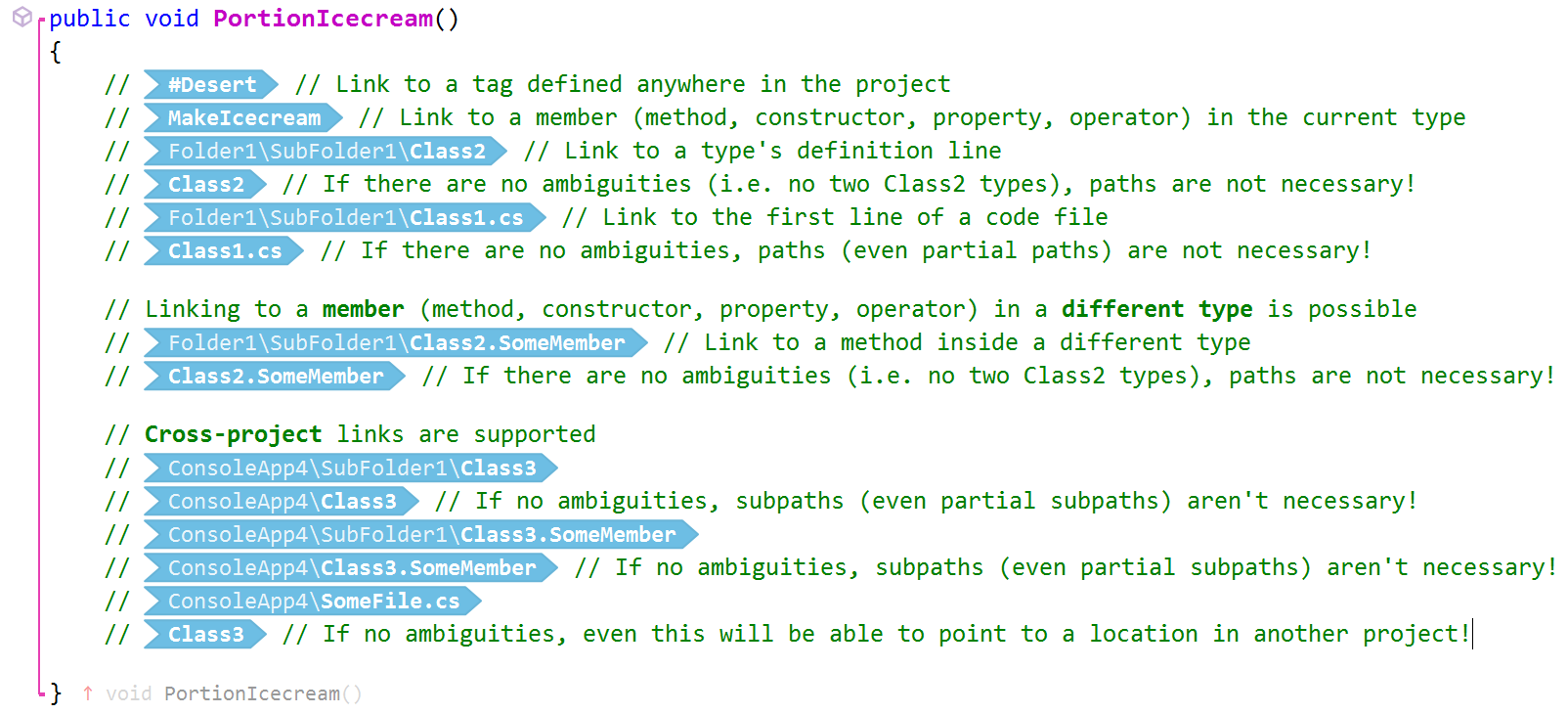
- Better editor caret animation on operations requiring code navigation.
MINOR
- Changing the location part of a goto: code link resulted in a link pointing to the old location until the document was reopened. Fixed.
1.9.0.1177
NEW
- For companies or individuals where data privacy is an issue, Supercharger Cloud synchronization now can be disabled completely - see the area inside the red rectangle below:
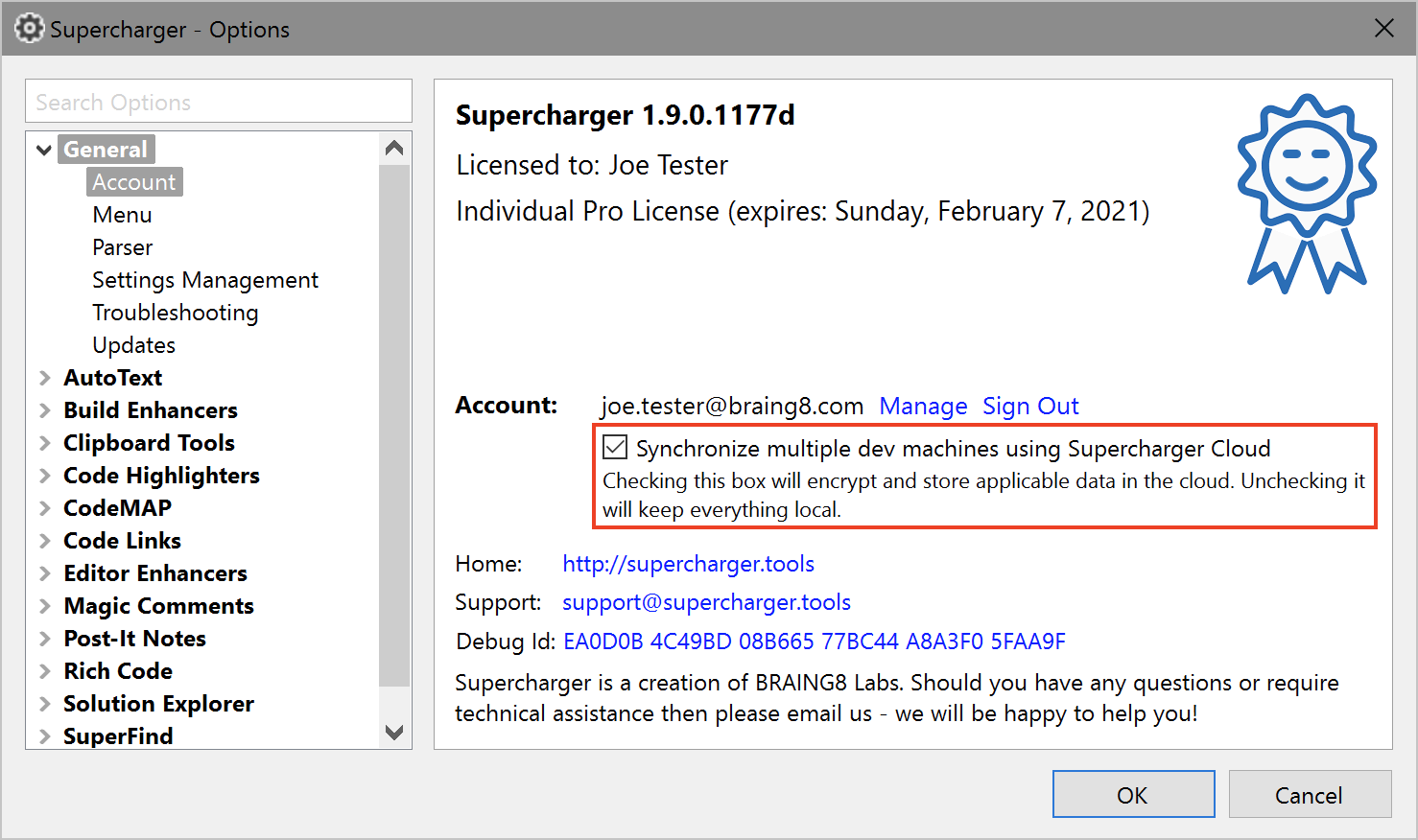
Currently, a Visual Studio + Supercharger restart is necessary after changing this option. While data privacy may be the main reason for setting the checkbox to 'off', please note that it can be used in other ways as well, like pulling changes from the Supercharger Cloud (checkbox 'on'), then working disconnected by setting the checkbox to 'off', and then pushing changes at a certain moment by setting the checkbox to 'on'.
ENHANCED
- Inserting local images in code can now be done without a full path. Probing will be done starting at the current document location up to the project folder, with path composition.
- Images inserted in code (loaded from both local and remote locations) can now be zoomed in/out by specifying a scaling percentage prefixed with '@' after the image extension. Example: // @@MyImage.png@50%
1.9.0.1164
MINOR
- The preprocessor directives align feature was not listening to the "Editor Enhancers" enable/disable global switch. Fixed.
- Huge delays were encountered upon typing in a web-based image URL in comments i.e. something like "@@img:http://www.somedomain.com/someimage.png". Fixed.
- Supercharger Cloud project-wise change observers were not correctly released upon project/solution unload. Fixed.
1.9.0.1159
HAPPY HOLIDAYS :-)
MAJOR
Solution Explorer highlighting was not functioning at all or functioning partially for projects in solution folders (i.e. projects not at solution root). Fixed.
MINOR
- Projects not loaded at VS startup sometimes failed to initialize Solution Explorer highlights and code links. Fixed.
- Searching with the "whole words" option checked was not always yielding the expected results. Fixed.
- Selecting a project subfolder as an operation target was not working if the parent project was in a solution folder (i.e. not at solution root). Fixed.
1.9.0.1150
CRITICAL
Under some circumstances and generally with Visual Studio instances not closed/reopen for more than 12 hours the CPU load increased dramatically. This was mainly related to Firebase access and connections being dropped by Google's servers. Fixed.
ENHANCED
- Solution Explorer highlighting can now be applied to project nodes in the Solution Explorer. Remember, you have to be logged in to the Supercharger Cloud in order for highlights to be persisted.
- The Copy History panel can now be displayed at the top (this is the new default) instead of at the bottom, mainly for better redrawing performance.
MINOR
- Some settings (like disabling the Post-It Notes subsystem, or disabling the AutoText subsystem) were not persisted in some circumstances. Fixed.
- The user can now opt for the method block highlighter style, i.e. gutter (new, best performance) or full-width (classic). Highlighting is applied (if configured so) to CodeMap color labeled items and local history items, as well as a temporary emphasis for item navigation.
- The copy history list expand/collapse button image is now in sync with the history list visibility state.
- Various optimizations.
1.9.0.1146
This release is in the bugfix/optimization part of the cycle. For details see the changelog on Supercharger's page on the Visual Studio Marketplace at
https://marketplace.visualstudio.com/items?itemName=MichaelKissBG8.Supercharger#changelog
(site does not work in this VS-hosted web control, please copy-paste the link into a real web browser).
1.9.0.1144
ENHANCED
A more refined look for Post-It Notes. There are still problems here and there, but we are working on it!
MAJOR
- Solution Explorer Highlighting was not functioning on some VS 2019 installations. Reasons not entirely clear, could not reproduce it (many thanks to Abdul Yousufzai for the help), fixed by using a workaround.
- In case of repeated paste operations (i.e. paste-paste-paste...) resulting in a paste stack, correctly undoing this stack was impossible. Most annoyingly, the last paste could not be undone by a single Ctrl+Z, but only by pressing Ctrl+Z for a number of times equivalent to the entire paste stack height, which resulted in the entire stack being undone. Fixed, the paste stack can now be successfully undone operation by operation, as expected.
- Post-It Notes foreground and border colors were incorrect (making the notes completely unreadable) when the CodeMAP and VS IDE used opposite themes (i.e. CodeMAP a dark theme and the VS IDE a light theme, or the other way around).
MINOR
- When editing a PostIt Note, color swatches visibility was not consistent, i.e. they were disappearing with the mouse over them, etc.
- Some other error conditions were identified and fixed in various subsystems.
1.9.0.1139
FIXES
This is an important bugfix update. Based on feedback from you, some major problems were solved in various subsystems.
1.9.0.1130
PERF
Network access optimizations were long overdue, and were fully addressed in this update. Both server access frequency and data transfer volumes have been dramatically reduced.
ENHANCED
The realtime "push" Supercharger Cloud synchronization implementation is now complete, rendering obsolete the on-demand sync which was used until now.
MINOR
- The "Select Project" dialog window is now resizable.
- Added "Forgot Password" functionality to the Supercharger Cloud login dialog.
1.9.0.1119
PERF
Multiple subsystems were subjected to squeezing that last CPU cycle - kidding, some had to shed more than a handful! The result is a visible performance boost in code editor operations (scrolling benefiting the most, but editing is to gain in responsiveness as well).
ENHANCED
Solution Explorer highlighting is now pixel-perfect, i.e. highlights have now the correct left-right-bottom padding injected in the built-in VS code.
ENHANCED Method Block Highlighting
Method Block Highlighting visual representation is now done by using a color gutter decorating the left side of the highlighted method's body. Better UX and better performance!
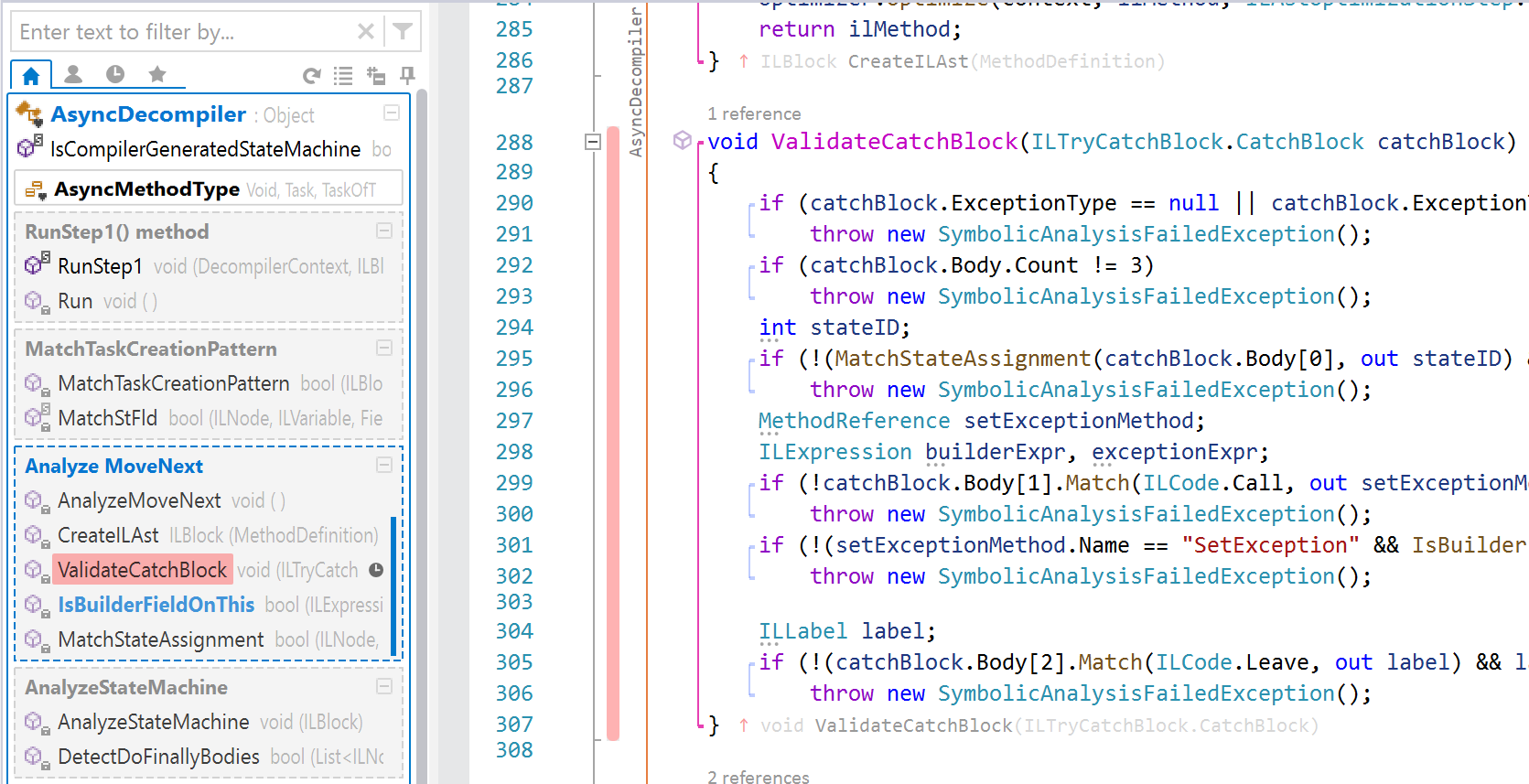
ENHANCED
A Supercharger Cloud Sign Out option has been added to the General > Account Supercharger options page. Please understand that signing out will mean some features will not work anymore (i.e. Solution Explorer Highlights persistence, Post-It Notes, tag-type code links). Network access optimization is an area we will concentrate on very soon, as paying Google for unnecessary cloud bandwidth is... well... unwanted at the least!
1.9.0.1114
This release is in the bugfix/optimization part of the cycle. For details see the changelog on Supercharger's page on the Visual Studio Marketplace at
https://marketplace.visualstudio.com/items?itemName=MichaelKissBG8.Supercharger#changelog
(site does not work in this VS-hosted web control, please copy-paste the link into a real web browser).
1.9.0.1109
ENHANCED
CodeLinks is now smarter, faster and easier to work with. And we're not done yet!
-
You can now use a goto:TypeName syntax for links to the definition line of TypeName (goto:Class1 for example), defined either in the current code document (regardless of its name) or in a file following the TypeName.cs / TypeName.vb standard. The file does not have to be at the same level with the current file, i.e. it can be anywhere in the project, even if at a convoluted folder location. Of course, in case of ambiguities, a partial path will help.
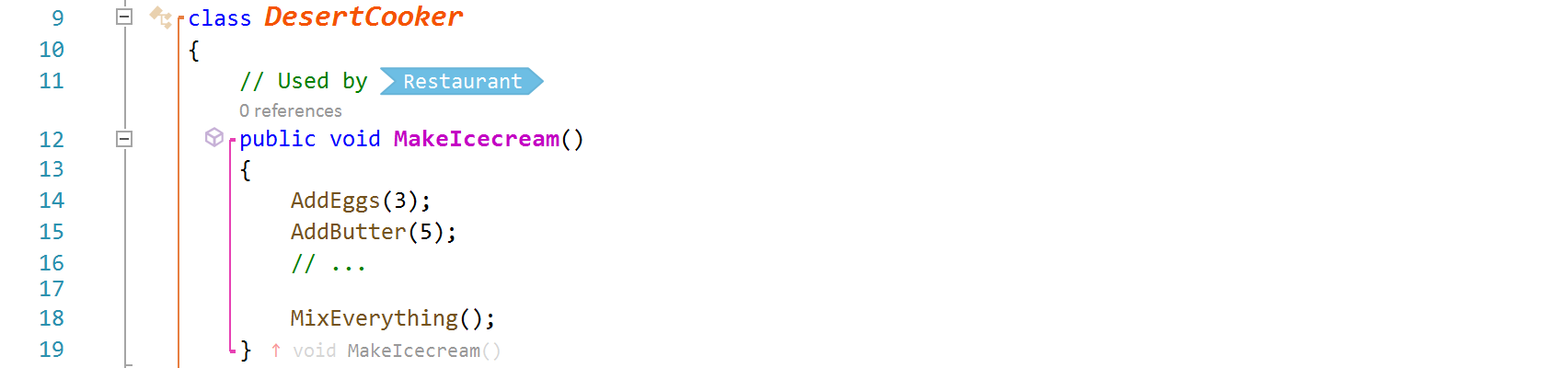
-
Building on the above, goto:TypeName.cs or goto:TypeName.vb can now be used to link to the top of the respective file. Again, detection is pretty smart, as Supercharger will try to find the file even if it's in a convoluted folder structure. And, again, use partial paths (at least) in case of ambiguities.
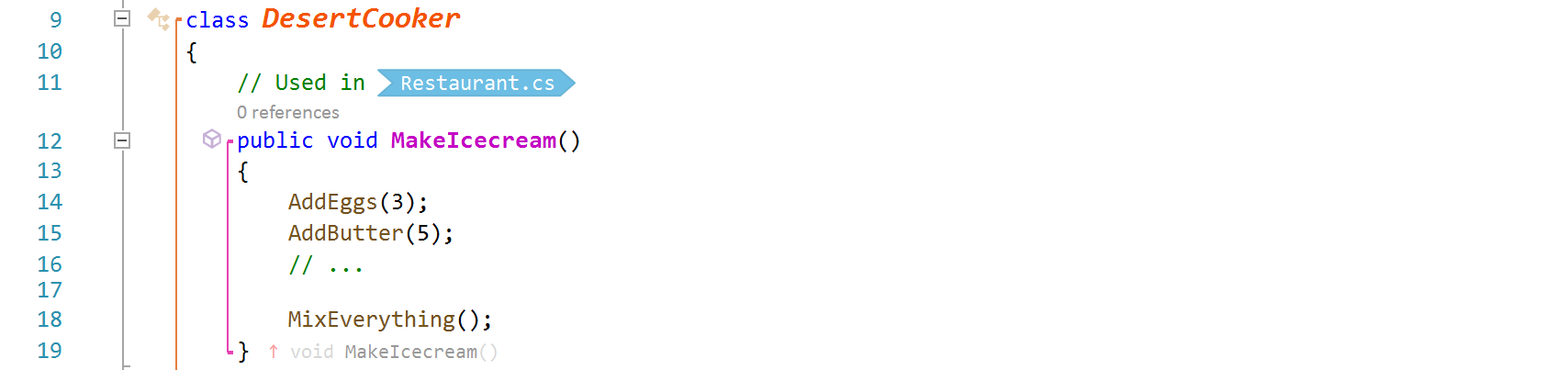
-
The full list of supported goto: links as of today looks like this:
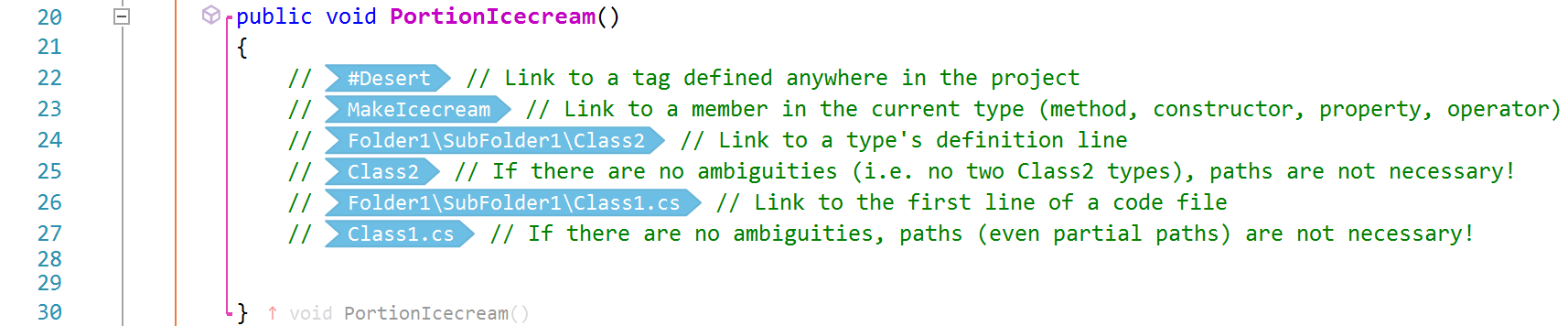
-
A suggestion list is now displayed when entering the target of a goto: link, i.e. immediately after typing the colon. Currently, the list contains #tags, local code type members, local code file types, project code documents:
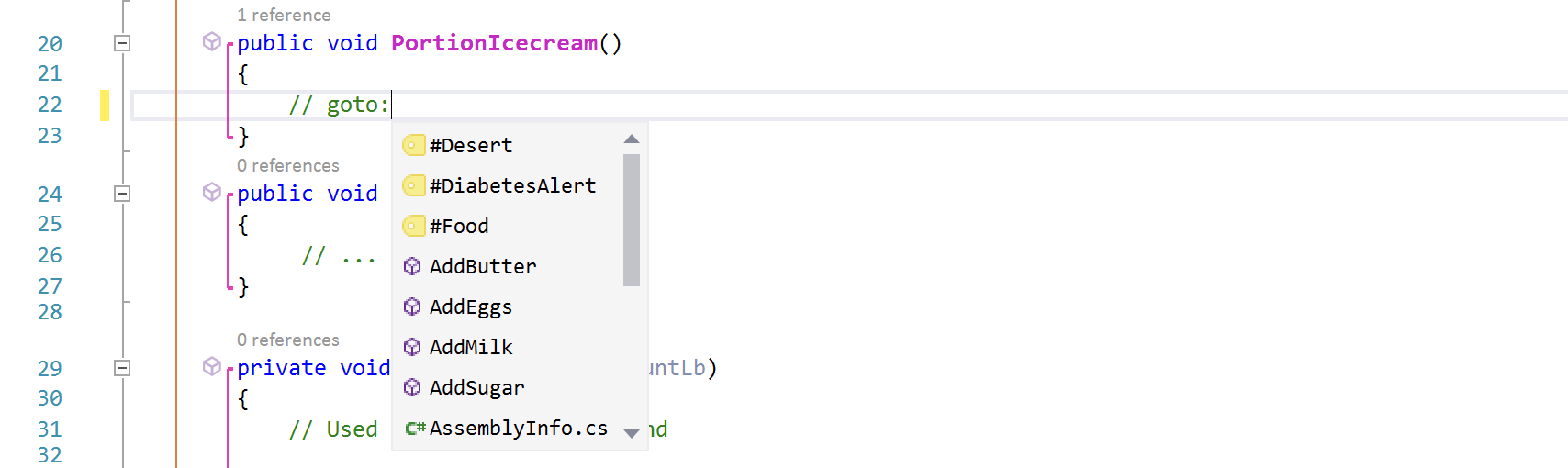 Typing in (obviously) filters the list:
Typing in (obviously) filters the list:
-
And, last but not least, both tag definitions and goto links appearance can now be customized by using the new CodeLinks option panes in Supercharger Options:
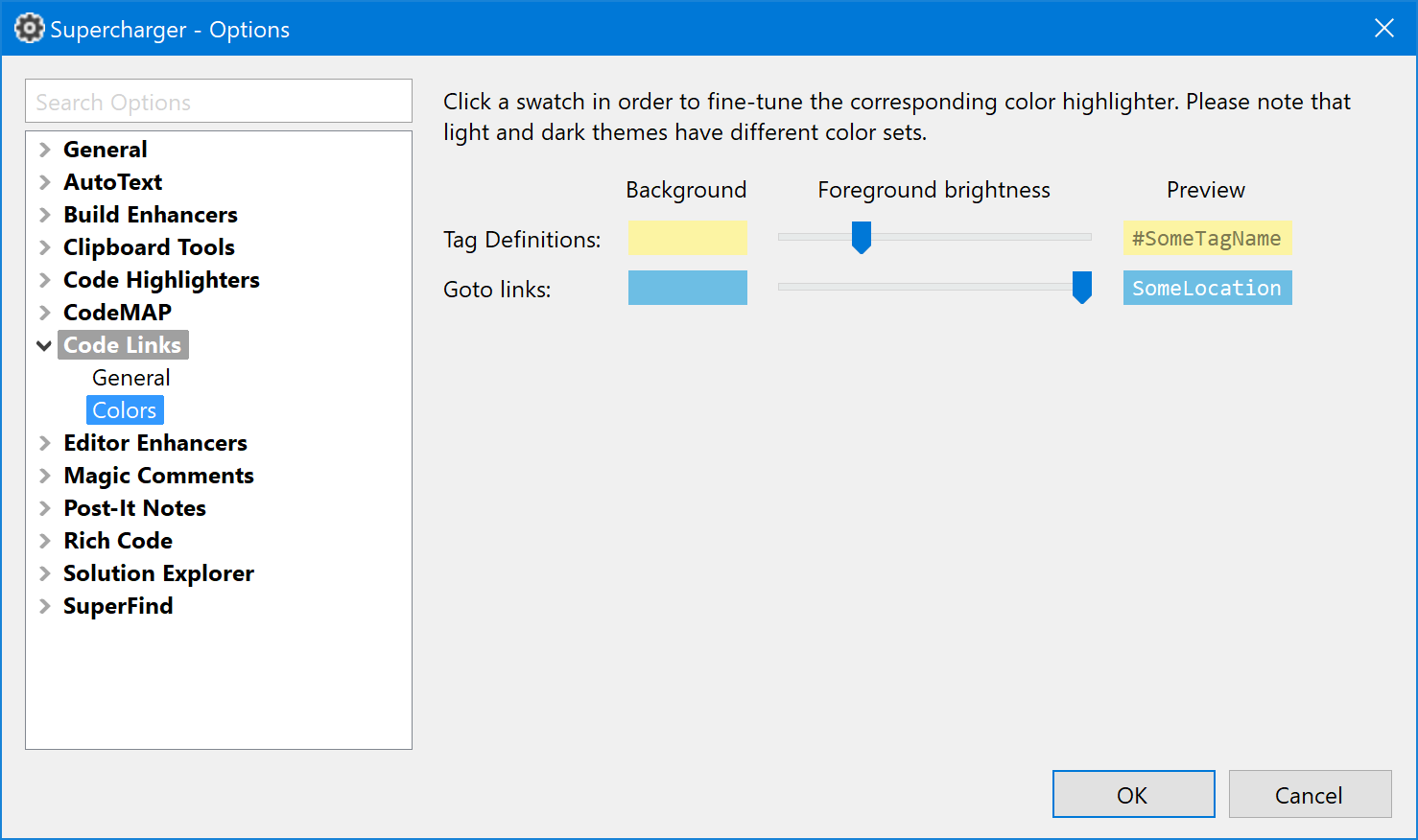
FIXED
Solution Explorer highlighting failed in cases when the Solution Explorer toolwindow was detached outside the main Visual Studio window (by itself or docked with other detached toolwindows) or in autohide mode. This has been fixed now. Happy highlighting!
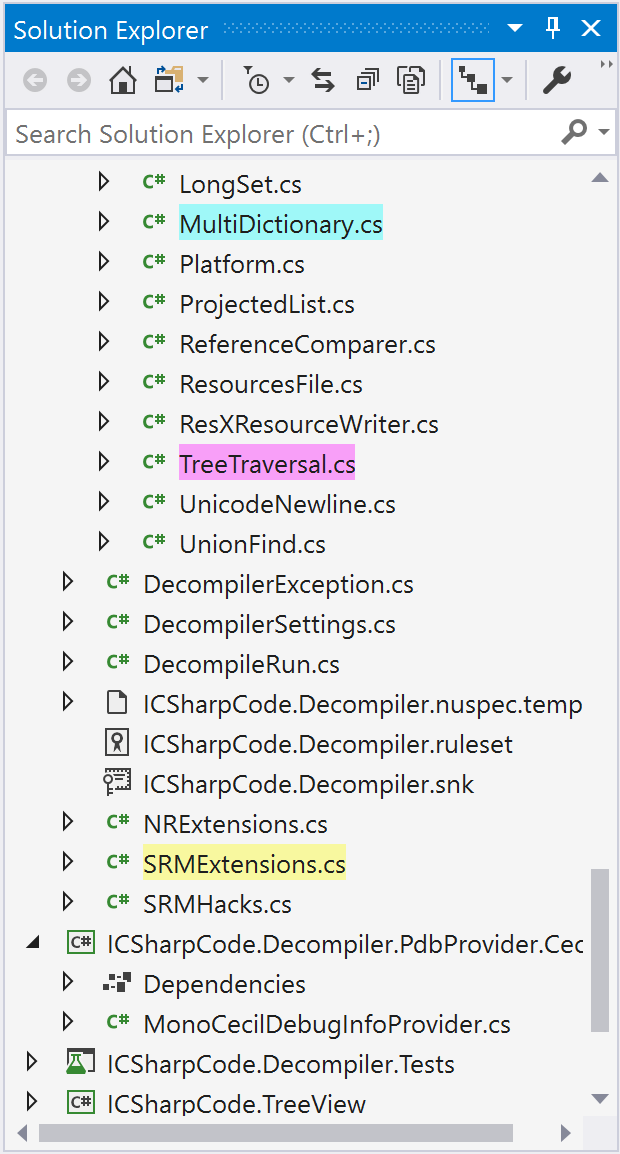
1.9.0.1100
NEW CodeLinks
CodeLinks brings a new, hyperlink-style navigation paradigm to the Visual Studio. Currently, you can insert goto:... navigation links to two possible targets (more to come!):
-
Adorned code locations i.e. tag definitions inserted in code with tag:#TagName (for example, tag:#Icecream) constructs. These are rendered visually as a yellow tag label:
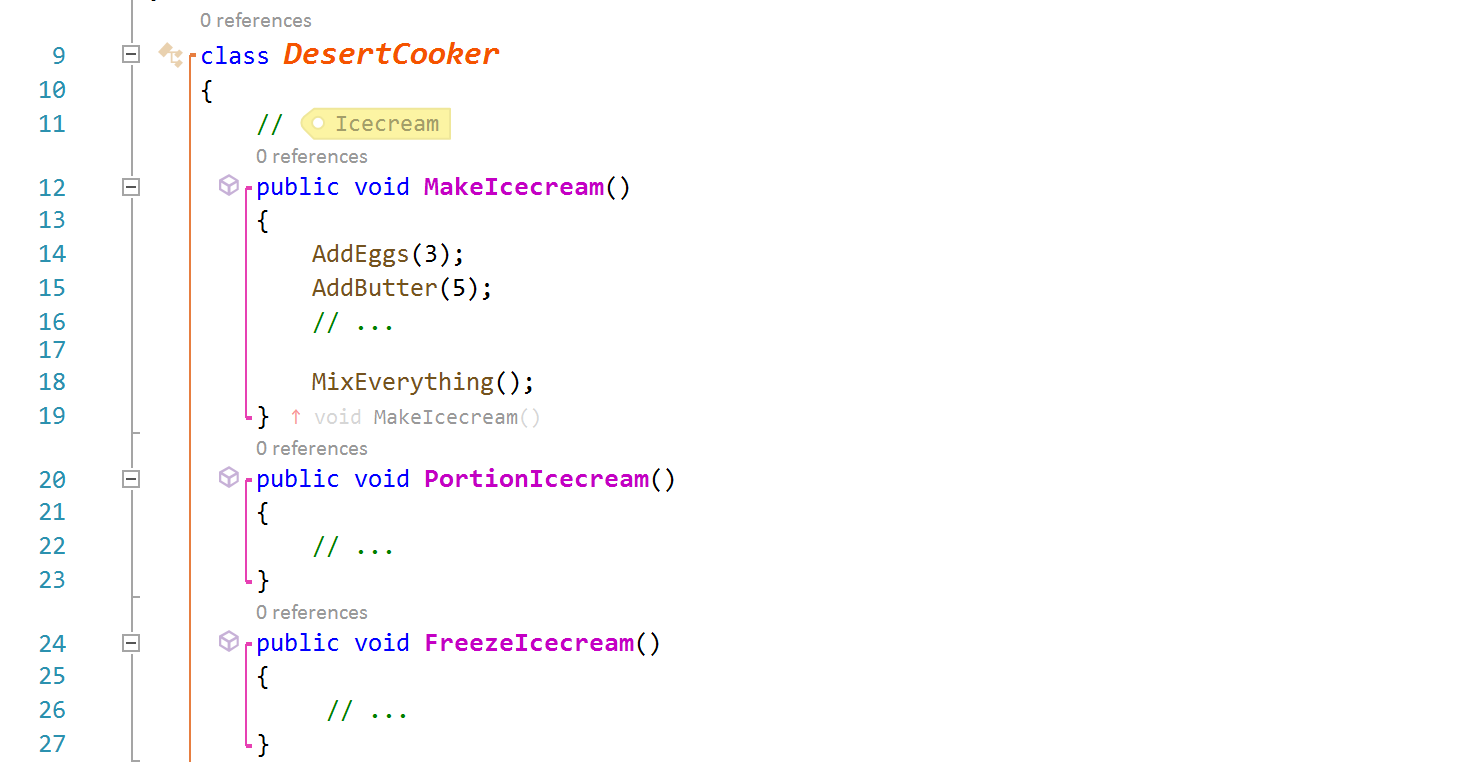 Navigation links in this case look like goto:#TagName, and they are visually represented in code as a clickable blue-ish arrow band, with the linked tag name preceded by #:
Navigation links in this case look like goto:#TagName, and they are visually represented in code as a clickable blue-ish arrow band, with the linked tag name preceded by #: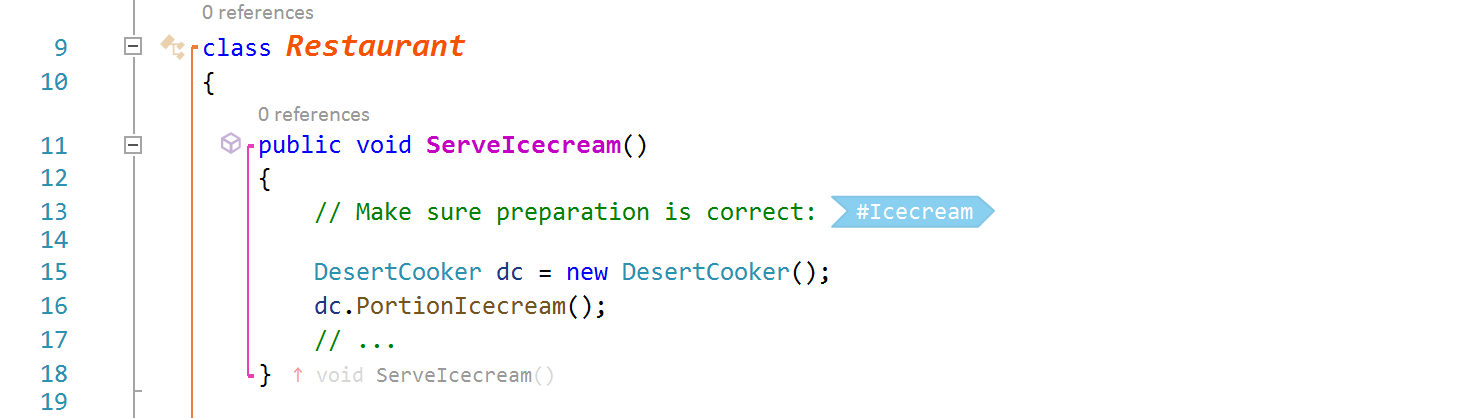 Important: Tag definitions have a project-wide scope, i.e. once defined, a tag can be navigated to with goto:#TagName from any code document within the same project.
Important: Tag definitions have a project-wide scope, i.e. once defined, a tag can be navigated to with goto:#TagName from any code document within the same project. -
Non-adorned code locations i.e. methods/properties, either in the current code type as goto:MemberName, in another code type within the current code document as goto:CodeTypeName.MemberName, or in a code type in a different code document as goto:FileName\CodeTypeName.MemberNameNavigation links are visually represented in code as a clickable blue-ish arrow band with complete target details, if applicable:
 Some sample usage: quick links placed at the top of a file:
Some sample usage: quick links placed at the top of a file: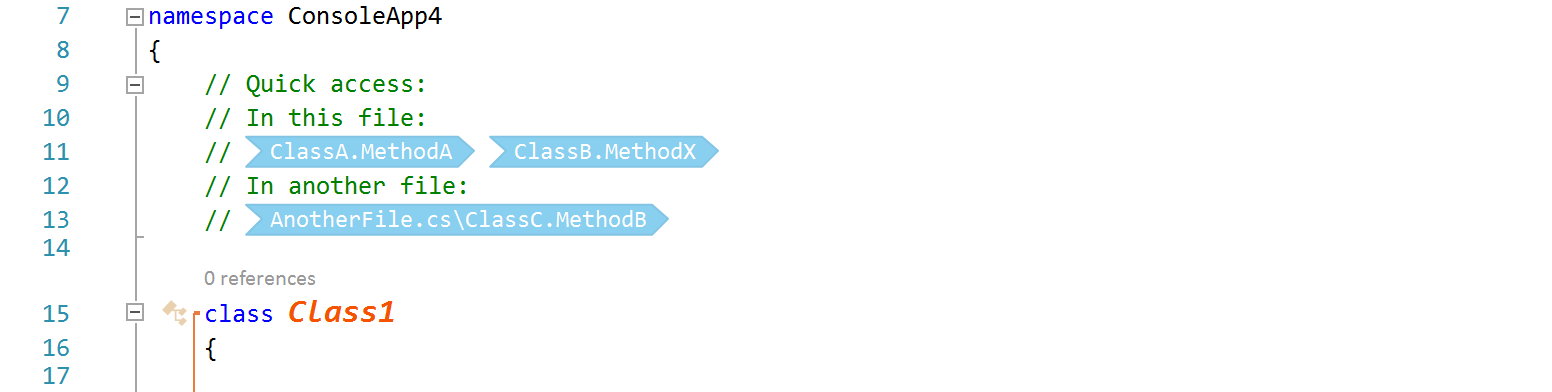
How to use You can insert a tag definition or a navigation link either by typing a double-pound ## in a comment (this will open an intellitype-style list), or by using the CodeLinks submenu in the main Supercharger menu:
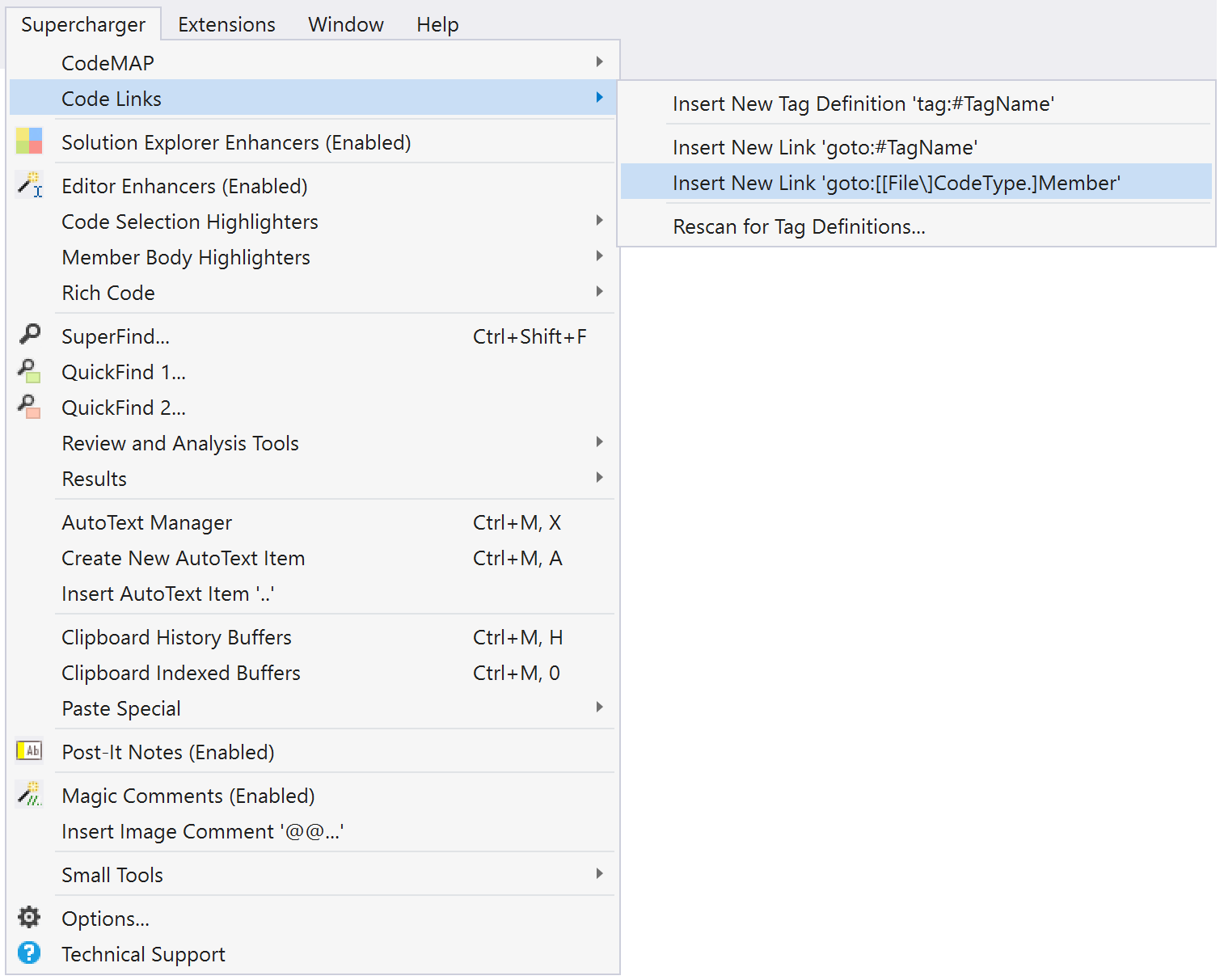
1.8.0.1090
NEW Solution Explorer Highlights
With Solution Explorer Highlights you can emphasize Solution Explorer items by using several background colors. The process is initiated from the item's popup menu and goes through a custom color picker:
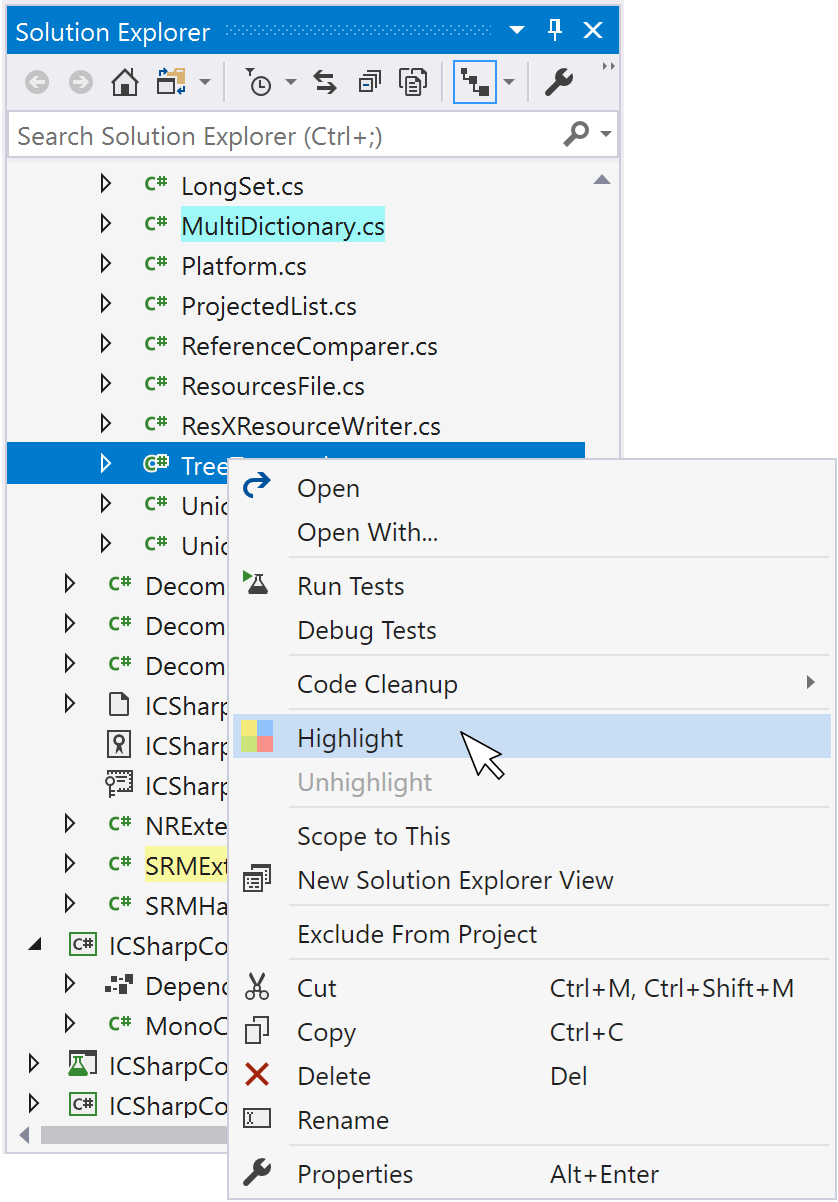
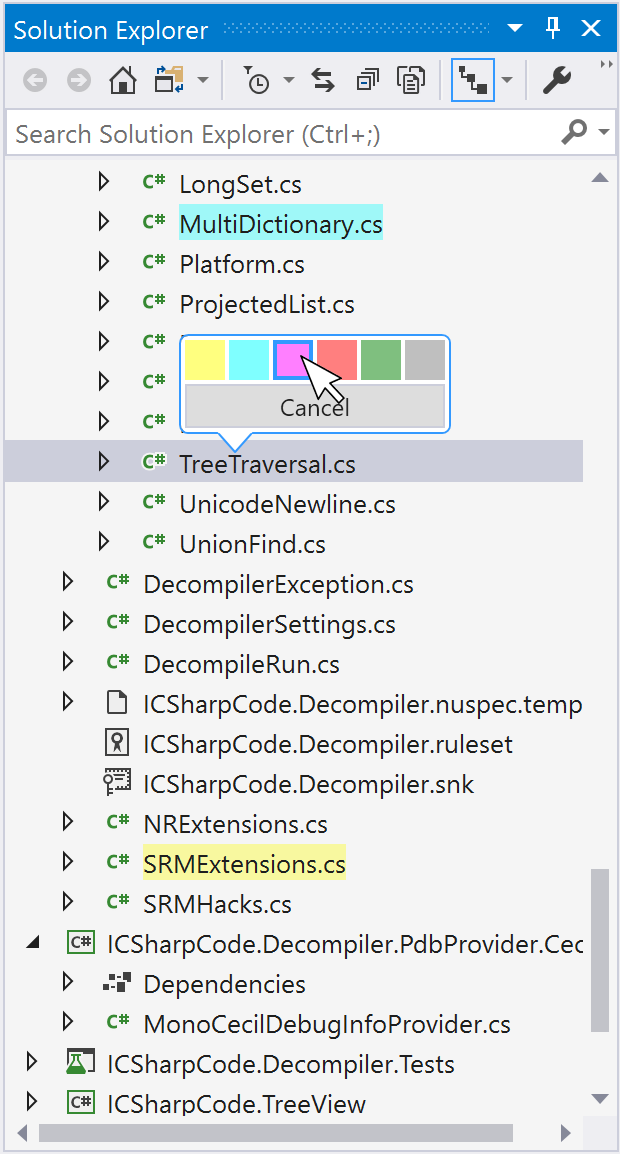
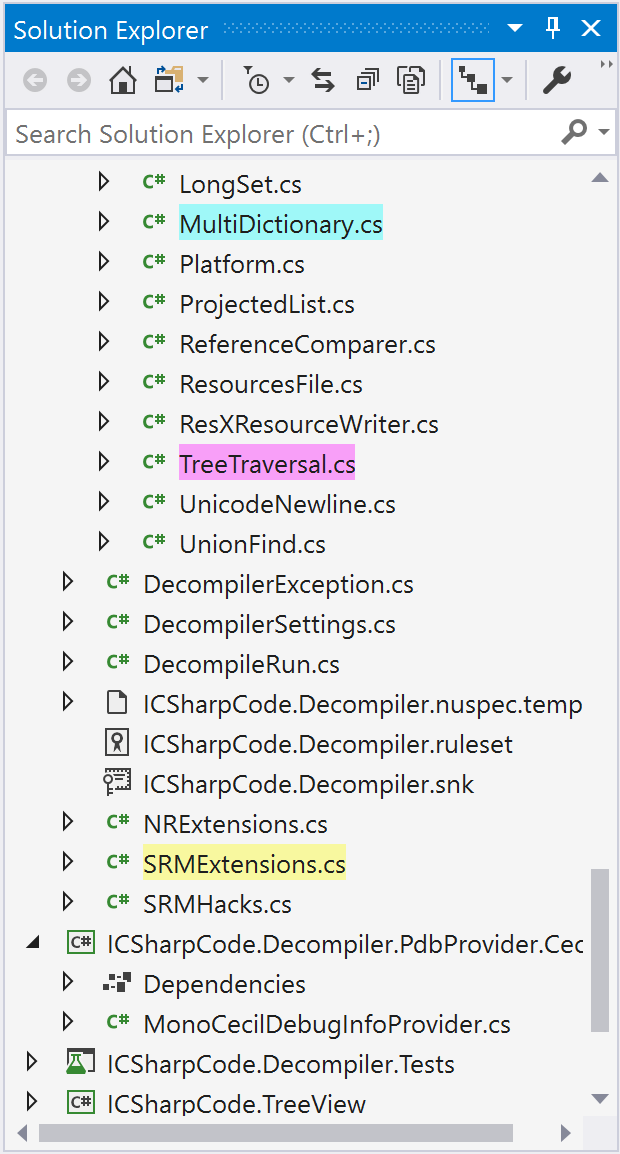
Currently, highlighting is supported for document items (i.e. regular project items) and folders (multiple items can be selected for a highlight/unhighlight operation).
Attention! Solution Explorer Highlights can be persisted only of you are signed in to Supercharger Cloud.